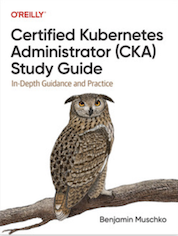Tag Cloud
Currently Reading
Latest Book Reviews
- Certified Kubernetes Application Developer (CKAD) Study Guide, 2nd Edition Posted on January 11, 2025
- Rancher Deep Dive Posted on March 31, 2023
- Leveraging Kustomize for Kubernetes Manifests Posted on March 24, 2023
- Automating Workflows with GitHub Actions Posted on October 13, 2022
- Deep-Dive Terraform on Azure Posted on August 30, 2022 All Book Reviews
Latest Posts
- ZFS on Linux: Kernel updates Posted on July 28, 2013
- lsof alternative in Solaris 11 Posted on June 1, 2013
- User creations in Solaris 11 Posted on April 13, 2013
- OSSEC agent install issue on Debian Squeeze Posted on April 9, 2013
July 28, 2013
ZFS on Linux: Kernel updates
by Alpha01
Just as I would expect, updating both the kernel’s of the machine that is running VirtualBox and its virtual machines and the ZFS enabled Linux virtual machine has completed with absolutely no issues. Originally, I was more concern on updating the host VirtualBox machine’s kernel given that I’ve never really done this in the past using the additional VirtualBox Extension Pack add-on before, while on the other hand I wasn’t to concern regarding the ZFS kernel module, given that it was installed as part of a dkms kernel module rpm. Which regardless of what people think about dkms modules, as a sysadmin that have worked with Linux systems with them (proprietary), it’s certainly a relief knowing that little or no additional work is needed to rebuild the respective module after updating to a newer kernel.
ubuntu virtualbox zfs June 1, 2013
lsof alternative in Solaris 11
by Alpha01
(Warning: output is pretty ugly)
pfiles /proc/*
solaris networking April 13, 2013
User creations in Solaris 11
by Alpha01
To my surprise Solaris 11 does not create new user’s home directory by default.
Errors
root@solaris:~# su - testuser
su: No directory!
root@solaris:~# pwck
[....]
testuser:x:106:10::/export/home/testuser:/usr/bin/bash
Login directory not found
Fix
root@solaris:~# useradd -m testuser
80 blocks
In the process, I learned something new about the su command. In Linux, when switching from root to a limited user, I used to do the following:
[root@rubyninja ~]# su tony -
What I did not know was that the above command will indeed load up the PATH of tony, but it will also append root’s PATH at end of it which is kind of scary. In theory the command that I wanted to use was su - username, luckily this feature is not supported in Solaris 11.
root@solaris:/# su testuser -
bash: /root/.bashrc: Permission denied
solaris April 9, 2013
OSSEC agent install issue on Debian Squeeze
by Alpha01
So the OSSEC installer has a conditional expression that doesn’t seem to be supported with the version of Bash in Debian Squeeze.
Error
3- Configuring the OSSEC HIDS.
./install.sh: 158: [[: not found
Fix (workaround)
Update line 372 on install.sh to the following:
if [ "X${USER_AGENT_SERVER_IP}" = "X" -a "X${USER_AGENT_SERVER_NAME}" = "X" ]; then
This was so frustrating, and it appears to be known issue. Unless I’m mistaken double brackets are only used in Bash to do a regular expression conditions, at least that’s the only time I’ve used them…
UPDATE: I also ran into this same issue on FreeBSD 9 and Ubuntu Server 12.04 LTS.
Resources
Tags: [ubuntu security freebsd