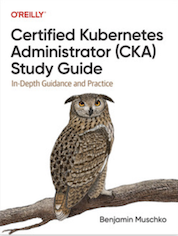Tag Cloud
Currently Reading
Latest Book Reviews
- Certified Kubernetes Application Developer (CKAD) Study Guide, 2nd Edition Posted on January 11, 2025
- Rancher Deep Dive Posted on March 31, 2023
- Leveraging Kustomize for Kubernetes Manifests Posted on March 24, 2023
- Automating Workflows with GitHub Actions Posted on October 13, 2022
- Deep-Dive Terraform on Azure Posted on August 30, 2022 All Book Reviews
Latest Posts
- Apache Stress Testing Posted on March 25, 2013
- Apache: Installing mod_pagespeed on CentOS 6 Posted on March 19, 2013
- Apache: RedirectMatch Posted on March 17, 2013
- ZFS on Linux: Nagios check_zfs plugin Posted on March 16, 2013
- ZFS on Linux: Storage setup Posted on March 15, 2013
March 25, 2013
Apache Stress Testing
by Alpha01
As I didn’t have anything much better to do a Sunday afternoon, I wanted to get some benchmarks on my Apache VM that’s hosting my blog www.rubyninja.org. I’ve used the ab Apache benchmarking utility in the past to simulate high load on a server but have not used it on benchmarking Apache in detail.
My VM has a single shared Core i5-2415M 2.30GHz CPU with 1.5 GB of RAM allocated to it.
I based made my benchmarks using a total of 1000 requests with 5 concurrent requests at a time.
ab -n 1000 -c 5 http://www.rubyninja.org/index.php
Results
Using just the mod_pagespeed Apache module enabled.
Time taken for tests: 154.687976 seconds
Complete requests: 1000
Failed requests: 0
Write errors: 0
Non-2xx responses: 1000
Total transferred: 351000 bytes
HTML transferred: 0 bytes
Requests per second: 6.46 [#/sec] (mean)
Time per request: 773.440 [ms] (mean)
Time per request: 154.688 [ms] (mean, across all concurrent requests)
Transfer rate: 2.21 [Kbytes/sec] received
Connection Times (ms)
min mean[+/-sd] median max
Connect: 0 0 0.1 0 3
Processing: 328 772 46.4 772 1040
Waiting: 327 771 46.4 772 1040
Total: 328 772 46.4 772 1040
Using mod_pagespeed and APC enabled.
Time taken for tests: 41.355400 seconds
Complete requests: 1000
Failed requests: 0
Write errors: 0
Non-2xx responses: 1000
Total transferred: 351000 bytes
HTML transferred: 0 bytes
Requests per second: 24.18 [#/sec] (mean)
Time per request: 206.777 [ms] (mean)
Time per request: 41.355 [ms] (mean, across all concurrent requests)
Transfer rate: 8.27 [Kbytes/sec] received
Connection Times (ms)
min mean[+/-sd] median max
Connect: 0 6 134.1 0 3000
Processing: 88 199 28.4 202 459
Waiting: 88 199 28.4 201 459
Total: 88 205 137.2 202 3208
Using the WordPress W3 Total Cache plugin configured with Page, Database, Object, and Browser cache enabled the APC caching method and mod_pagespeed.
time taken for tests: 37.750269 seconds
Complete requests: 1000
Failed requests: 0
Write errors: 0
Non-2xx responses: 1000
Total transferred: 351000 bytes
HTML transferred: 0 bytes
Requests per second: 26.49 [#/sec] (mean)
Time per request: 188.751 [ms] (mean)
Time per request: 37.750 [ms] (mean, across all concurrent requests)
Transfer rate: 9.06 [Kbytes/sec] received
Connection Times (ms)
min mean[+/-sd] median max
Connect: 0 5 133.9 0 2996
Processing: 74 181 26.6 185 315
Waiting: 74 181 26.6 184 314
Total: 74 187 136.4 185 3178
As you can see, APC is the once caching method that makes a huge difference. Without APC, the server response time was just 6.46 requests per second and the load average peaked at about 12, while with the default APC configuration enabled, the server response time was 24.18 requests per second, with a load average peaking about 3. Adding the W3 Total Cache WordPress plugin helped performance slightly more, from 24.18 requests per second to 26.49 requests per second (load was about the same, including I/O activity). One interesting thing that I noticed is that with caching enabled, that is APC, the I/O usage spiked considerably. Most notably, MySQL was the high cpu usage process when doing the benchmarks. Since the caching is based in memory at this point it appears that the bottleneck in the web application is MySQL.
Tags: [apache php wordpress March 19, 2013
Apache: Installing mod_pagespeed on CentOS 6
by Alpha01
Error
rpm -ivh mod-pagespeed-stable_current_x86_64.rpm
warning: mod-pagespeed-stable_current_x86_64.rpm: Header V4 DSA/SHA1 Signature, key ID 7fac5991: NOKEY
error: Failed dependencies:
at is needed by mod-pagespeed-stable-1.2.24.1-2581.x86_64
Fix
yum localinstall mod-pagespeed-stable_current_x86_64.rpm
apache centos March 17, 2013
Apache: RedirectMatch
by Alpha01
For the longest time, I’ve been using mod_rewrite for any type of URL redirect that requires any sort of pattern matching.
A few days ago I migrated my Gallery web app from https://www.rubysecurity.org/photos to http://photos.antoniobaltazar.com and I learned that the Redirect directive from mod_alias also has the RedirectMatch directive available, which essentially it’s Redirect with regular expression support.
I was able to easily setup the simple redirect using RedirectMatch instead of using mod_rewrite.
RedirectMatch 301 ^/photos(/)?$ http://photos.antoniobaltazar.com
RedirectMatch 301 /photos/(.*) http://photos.antoniobaltazar.com/$1
apache March 16, 2013
ZFS on Linux: Nagios check_zfs plugin
by Alpha01
To monitor my ZFS pool, of course I’m using Nagios, duh. Nagios Exchange provide a check_zfs plugin written in Perl. http://exchange.nagios.org/directory/Plugins/Operating-Systems/Solaris/check_zfs/details
Although the plugin was originally designed for Solaris and FreeBSD systems, I got it to work under my Linux system with very little modification. The code can be found on my SysAdmin-Scripts git repo on my GitHub account.
[root@backup ~]# su - nagios -c "/usr/local/nagios/libexec/check_zfs backups 3"
OK ZPOOL backups : ONLINE {Size:464G Used:11.1G Avail:453G Cap:2%} <sdb:ONLINE>
perl nagios zfs March 15, 2013
ZFS on Linux: Storage setup
by Alpha01
For my media storage, I’m using a 500GB 5400 RPM USB drive. Since my Linux ZFS backup server is a virtual machine under VirtualBox, in order for the VM to be able to access the entire USB drive completely, the VirtualBox Extension Pack add-on needs to be installed.
The VirtualBox Extension Pack for all versions can be found on the VirtualBox website. It is important that the Extension Pack installed must be for the same version as VirtualBox~
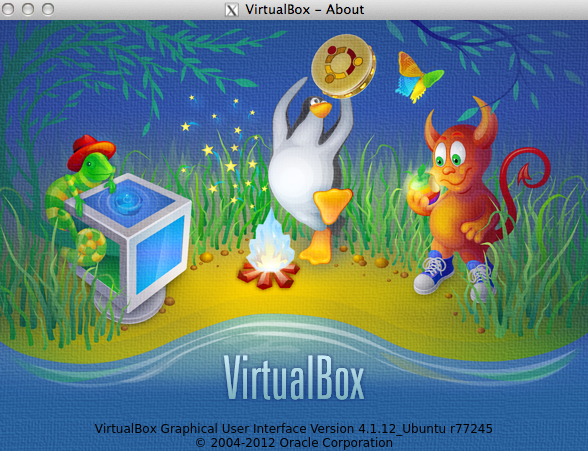
wget http://download.virtualbox.org/virtualbox/4.1.12/Oracle_VM_VirtualBox_Extension_Pack-4.1.12.vbox-extpack
VBoxManage extpack install Oracle_VM_VirtualBox_Extension_Pack-4.1.12.vbox-extpack
Additionally, it is also important that the user which VirtualBox will run under is member of the vboxusers group.
groups tony
tony : tony adm cdrom sudo dip plugdev lpadmin sambashare
sudo usermod -G adm,cdrom,sudo,dip,plugdev,lpadmin,sambashare,vboxusers tony
groups tony
tony : tony adm cdrom sudo dip plugdev lpadmin sambashare vboxusers
Since my computer is already using two other 500GB external USB drives, I had to properly identify the drive that I wanted to use for my ZFS data. This was a really simple process (I don’t give a flying fuck about sharing my drive’s serial).
sudo hdparm -I /dev/sdd|grep Serial
Serial Number: J2260051H80D8C
Transport: Serial, ATA8-AST, SATA 1.0a, SATA II Extensions, SATA Rev 2.5, SATA Rev 2.6; Revision: ATA8-AST T13 Project D1697 Revision 0b
Now that I know the serial number of the USB drive, I can configure my VirtualBox Linux ZFS server VM to automatically use the drive.
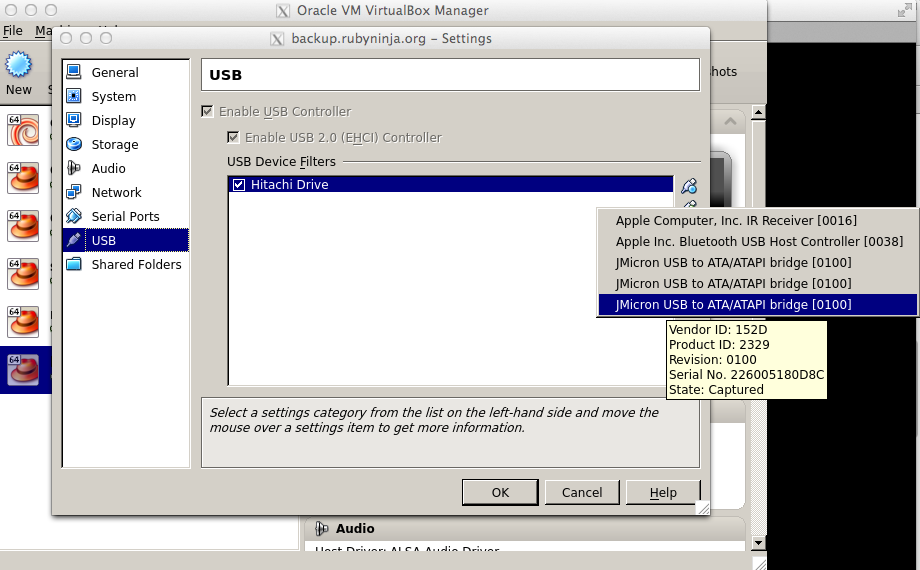
At this point I’m about to use the 500 GB hard drive as /dev/sdb under my Linux ZFS server and use it to create ZFS pools and file systems.
zpool create pool backups /dev/sdb
zfs create backups/dhcp
Since I haven’t used ZFS on Linux extensively before, I’m manually mounting my ZFS pool after a reboot.
root@backup ~]# df -h
Filesystem Size Used Avail Use% Mounted on
/dev/mapper/VolGroup-lv_root
3.5G 1.6G 1.8G 47% /
tmpfs 1.5G 0 1.5G 0% /dev/shm
/dev/sda1 485M 67M 393M 15% /boot
[root@backup ~]# zpool import
pool: backups
id: 15563678275580781179
state: ONLINE
action: The pool can be imported using its name or numeric identifier.
config:
backups ONLINE
sdb ONLINE
[root@backup ~]# zpool import backups
[root@backup ~]# df -h
Filesystem Size Used Avail Use% Mounted on
/dev/mapper/VolGroup-lv_root
3.5G 1.6G 1.8G 47% /
tmpfs 1.5G 0 1.5G 0% /dev/shm
/dev/sda1 485M 67M 393M 15% /boot
backups 446G 128K 446G 1% /backups
backups/afs 447G 975M 446G 1% /backups/afs
backups/afs2 447G 750M 446G 1% /backups/afs2
backups/bashninja 448G 1.4G 446G 1% /backups/bashninja
backups/debian 449G 2.5G 446G 1% /backups/debian
backups/dhcp 451G 4.4G 446G 1% /backups/dhcp
backups/macbookair 446G 128K 446G 1% /backups/macbookair
backups/monitor 447G 880M 446G 1% /backups/monitor
backups/monitor2 446G 128K 446G 1% /backups/monitor2
backups/rubyninja.net
446G 128K 446G 1% /backups/rubyninja.net
backups/rubysecurity 447G 372M 446G 1% /backups/rubysecurity
backups/solaris 446G 128K 446G 1% /backups/solaris
backups/ubuntu 446G 128K 446G 1% /backups/ubuntu
ubuntu centos virtualbox zfs